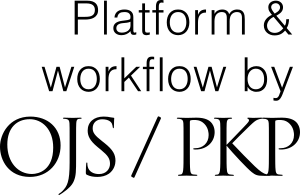Ensuring an Anonymised Peer-Review
Introduction | Review Assignments | Conducting Reviews | Additional Criteria
Submitting Reviews | Author Guidelines | Style Guide | Peer Review | FAQ
To ensure the integrity of the anonymised peer-review for submission to this journal, every effort should be made to prevent the identities of the authors and reviewers from being known to each other. This involves the authors, editors, and reviewers (who upload documents as part of their review) checking to see if the following steps have been taken with regard to the text and the file properties.
Self-Reference Anonymisation
The authors of the document have deleted their names from the text, using the citation form (Author, YYYY) in the text, and Author, YYYY. in your reference list instead of the full reference information (e.g. Author, 2017. rather than: Johnson, G.J., 2017. The Importance of Reviewing. J.A.Gos.Res 5(2), http://dx.doi.org/10.3352/jeehp.2013.10.3 [Accessed: 12 June 2018]. )
Personal Information Removal
While your personal information (name, affiliation, contact details etc) should be provided on the article’s cover sheet, this will be removed before the article is shared for anonymised peer-review. Author identification should also be removed from the properties within your article’s submission file as follows.
Microsoft Word 2013 (and later)
- Save your original article. Under the File menu click on the Check for Issues icon.
- Click on Inspect Document option.
- Uncheck all of the checkboxes except Document Properties and Personal information.
- Then click Inspect to run the document inspector. This will do a search of the document properties and indicate if any document property fields contain any information.
- If the document inspector finds that some of the document properties contain information it will notify you and give you the option to Remove all. Click this to remove the document properties and personal information from the document.
- Now Save the document, and submit it to Exchanges.
For MacIntosh Word 2008 (and later)
- Under the File menu select Properties.
- Under the Summary tab remove all of the identifying information from all of the fields.
- Save the File.
For PDF files
With PDFs, the authors' names should also be removed from Document Properties found under File on Adobe Acrobat's main menu.